GitLab Auth
Before creating your container, you'll need to create a GitLab app for your organisation.
Creating a GitLab app
From GitLab, click on your profile picture and chose "Preferences":
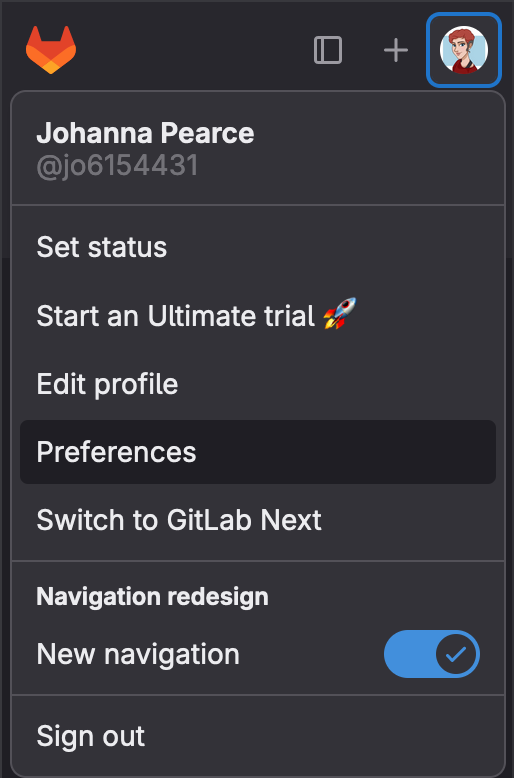
Then "Applications" from the left-hand menu:
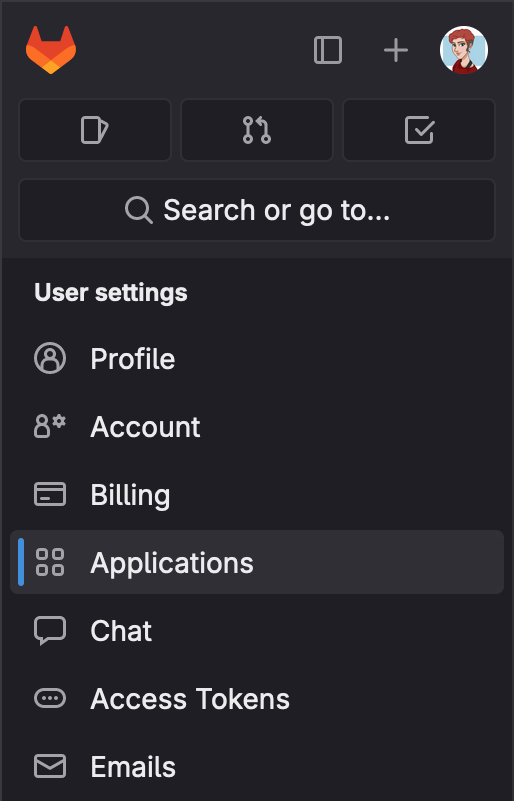
Give the app a name. The authorization callback is the important bit. It needs to be in this form:
1[your-nx-cloud-url]/auth-callback
2
3# for example
4https://my.nx-enterprise.url:8080/auth-callback
5Important: Ensure there is no backslash at the end of the "Redirect URI" (i.e. it matches the above pattern)
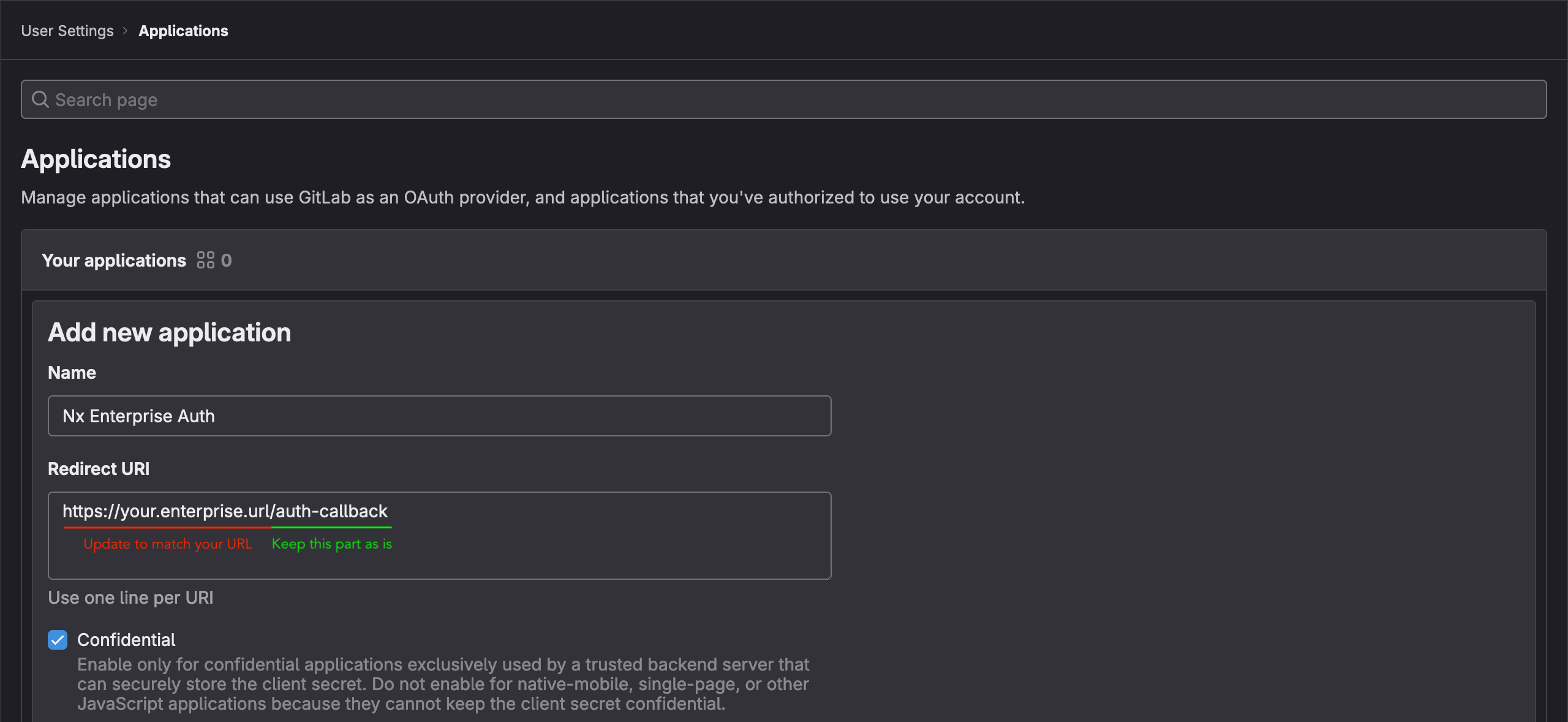
Ensure you grant it the "read_user" scope:
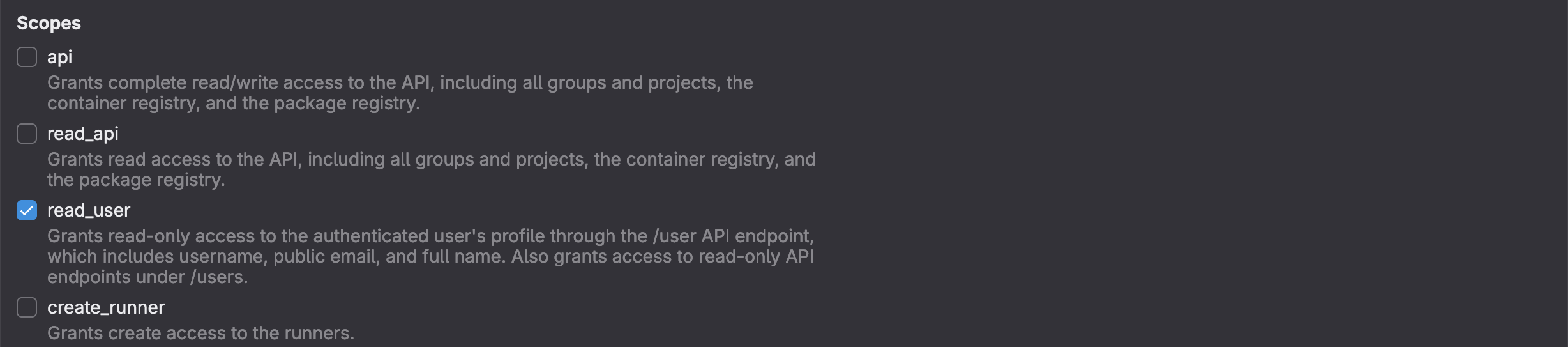
Click "Save application".
Once you create, keep a note of the Client ID and the Secret:
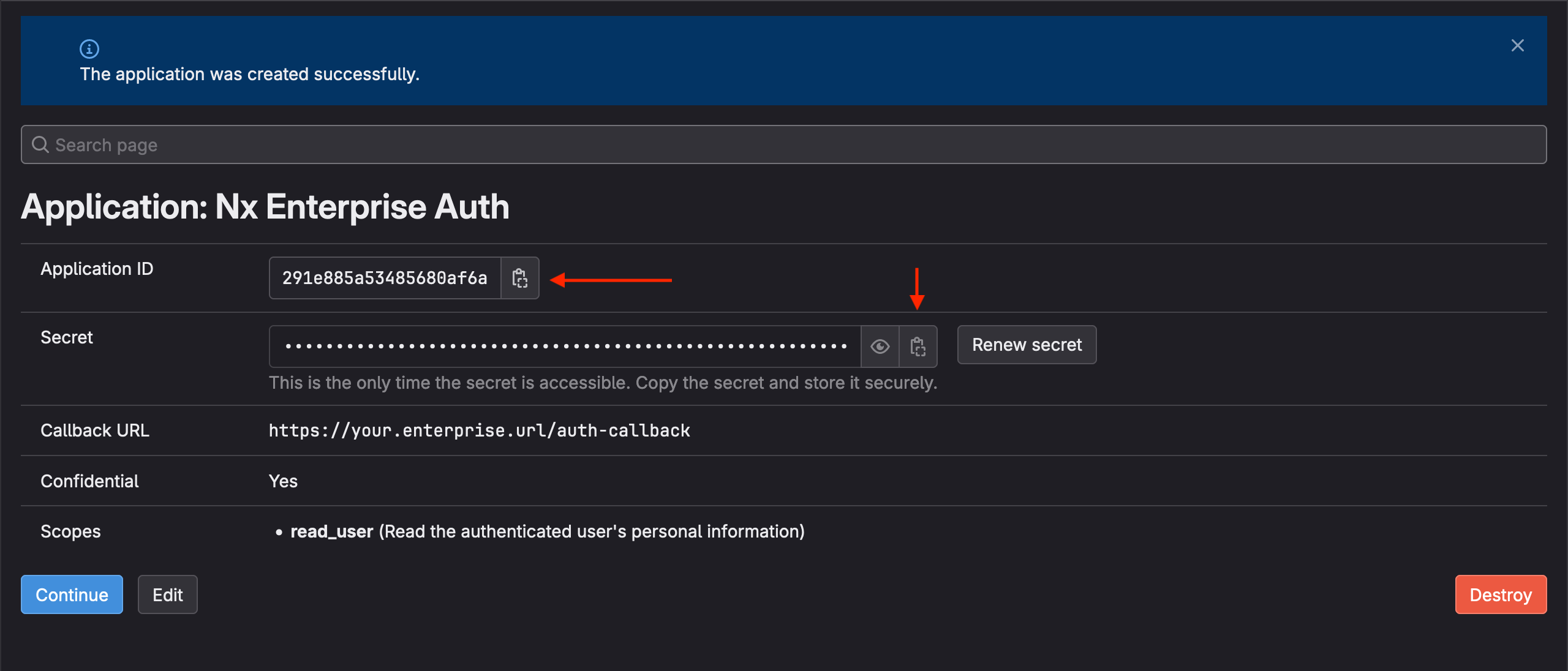
Connect your Nx Cloud installation to your new app
Provide the following env variables to the nx-cloud-frontend container:
GITLAB_APP_IDGITLAB_APP_SECRET
If you are using our Helm chart, you can find all the information you need about env variables in the Helm chart repository.
Self-hosted GitLab
If you are running a self-hosted version of GitLab, you will need to configure one additional environment variable:
GITLAB_API_URL=https://custom-gitlab-instance.com
This will point all the auth endpoints to your GitLab server (rather the public one).